Report
Stepwise Guide
-
Log in to the portal using your credentials.
-
After logging in, the Dashboard page will appear.
-
To view the list of any module, click on the respective module from the dashboard menu.
-
Click on the Student Module to proceed.
-
Inside the Student Module, click on "Student List Report" to see all the students.
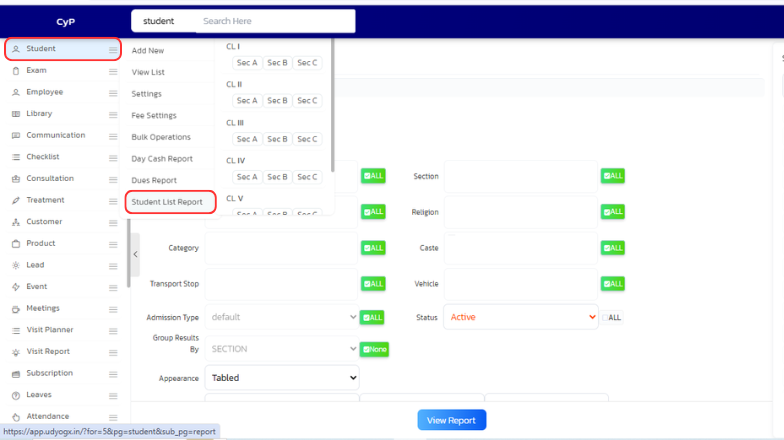
-
Select the session and type of report you want. You can also choose specific filters as per your requirement
-
For more filters you can click on 'Show More Filters' at the bottom
-
From the list on the right, please choose the details you wish to include in your report.
-
Click on 'View Report' after selecting the filters
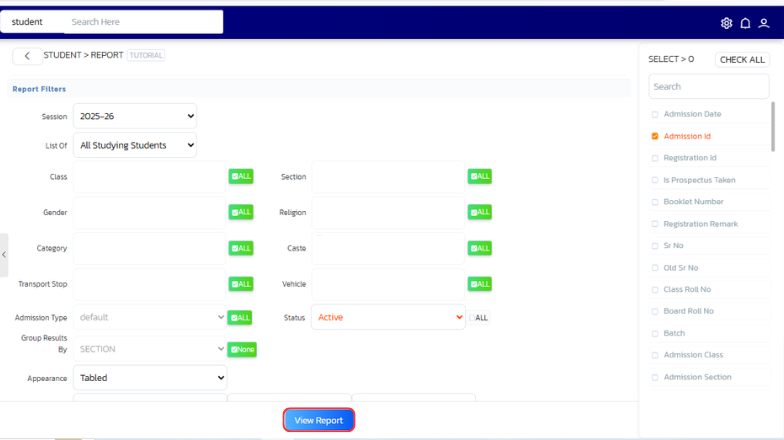
-
The student report will appear on the page. You can print the report by clicking on Print button or CTRL+P
-
The same process can be followed in any module to view report through the Student List Report section.