Apply List Filters
How to View List and Apply Filter from the Dashboard
-
Log in to the portal using your credentials.
-
After logging in, the Dashboard page will appear.
-
To view the list of any module, click on the respective module from the dashboard menu.
-
Click on the Student Module to proceed.
-
Inside the Student Module, click on "View List" to see all the students.
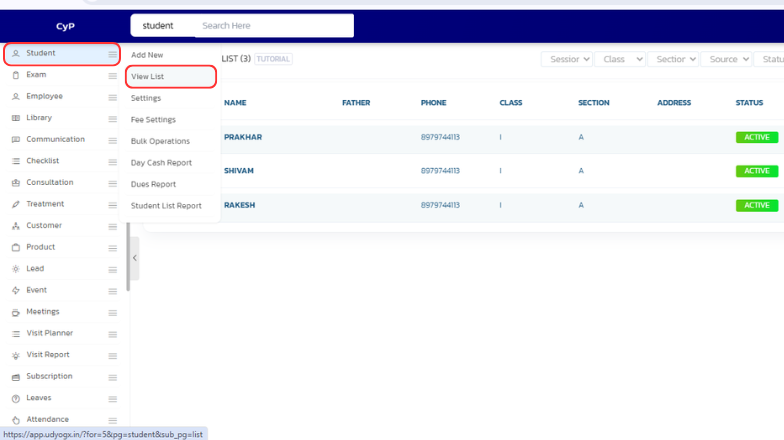
-
At the top of the View List page, you can use the filter options:
- Session: Select the academic session.
- Class: Choose the desired class.
- Section: Filter by student section.
- Source: Filter by the source (e.g., walk-in, referral, online).
- Status: Filter students based on status like:
ActiveDraftPromoted
-
After setting the filters, the student list will be displayed as per your selected criteria.
-
The same process can be followed in any module to view and filter the list through the View List section.
Video Tutorial
Below is a video tutorial on how you can apply list filters.