Update User
Stepwise Guide
Log in to the software entering your username and password.
👤 Navigate to User List
-
You will see the User icon on the top-right side.
-
Hover on the User icon.
-
A dropdown menu will appear.
-
Hover on User, a dropdown will appear, click on the User List option from the dropdown.
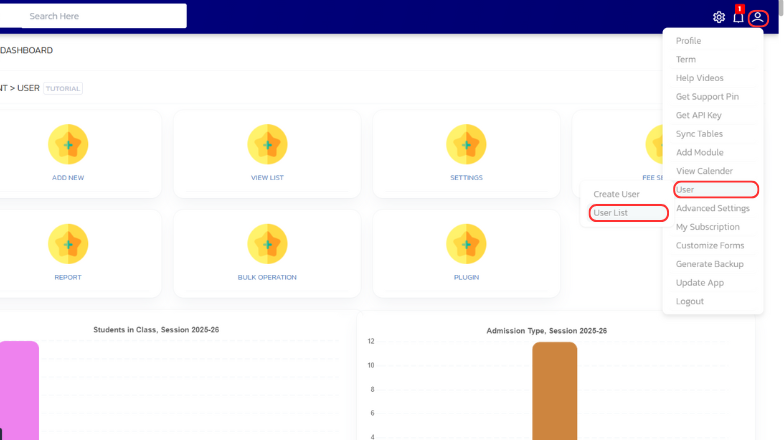
-
In the list, find the student , and hover on the filter arrow located next to it.
-
A dropdown menu would appear. Select 'User > Edit'.
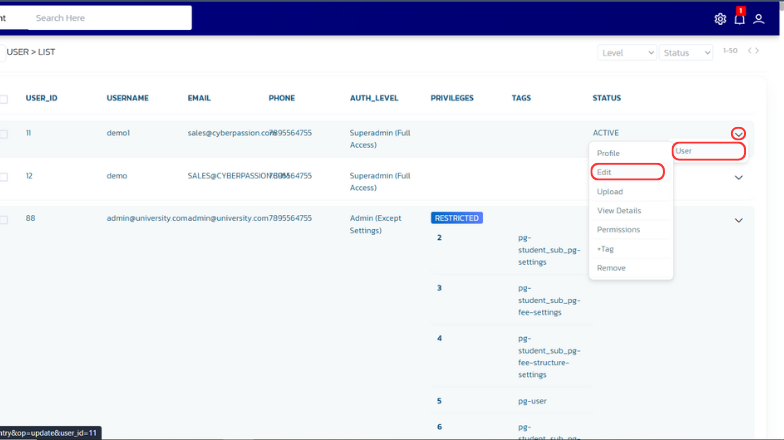
-
The entry page will open where you can make changes.
-
After making the changes click on 'Save' button at the bottom.
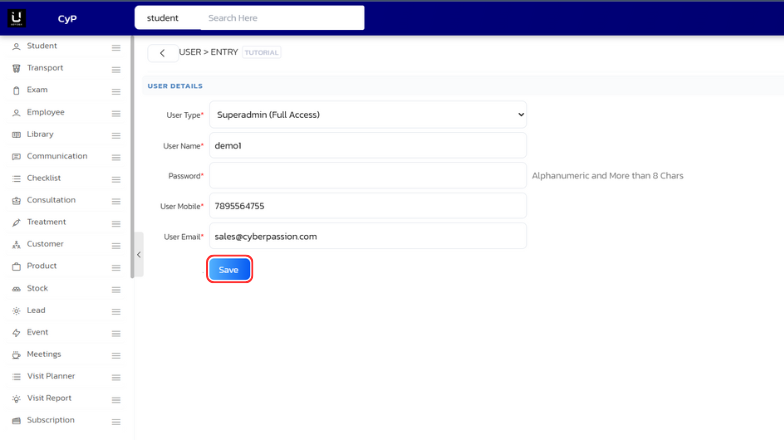
-
A confirmation modal would appear on successful submission.