Add User
Stepwise Guide
Log in to the software entering your username and password.
👤 Navigate to Add User
- You will see the User icon on the top-right side.
- Hover on the User icon.
- A dropdown menu will appear.
- Hover on User, a submenu will appear, click on the Create User option.
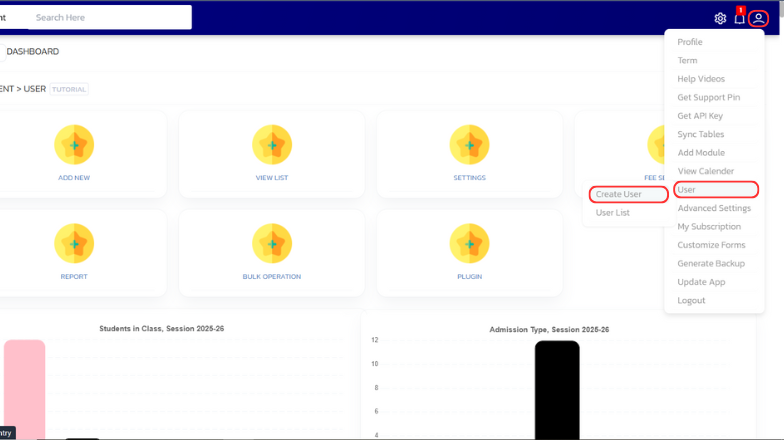
- In the form that appears, fill the necessary details like “Select User Type”, ”User Name”, ”Password”, “User Mobile”, “User Email”.
- Click on ‘Save’ button at the bottom.
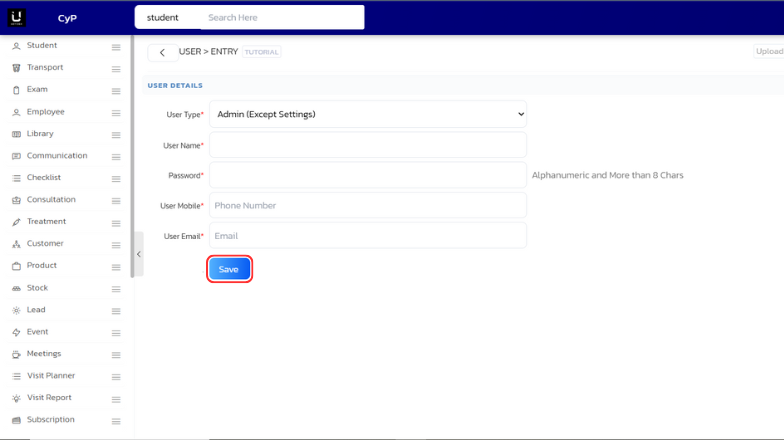
By following these steps, you will successfully create a new user in the User module.
Video Tutorial
Below is a video tutorial on how you can add a new user.