Update Survey
Follow these Steps to Update a Survey
-
Log into the Software
-
Hover on "Survey" module visible on the left sidebar menu.
-
Click on “View List” submenu that appears.
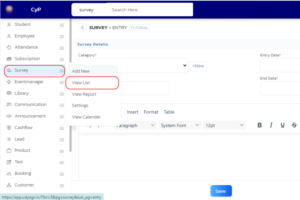
-
In the Survey Entry Table, find the Survey name, and hover on the arrow located at right side of the Survey.
-
Hover on submenu “Survey” then submenu "Edit" that appears.
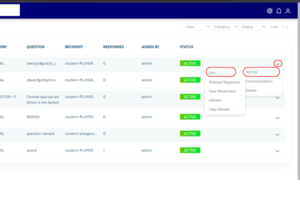
-
In the form that appears, update the necessary details like “Category”, “Date”, “Question”, “Options”, “Why Survey”.
-
Click on ‘Save’ button at the bottom.
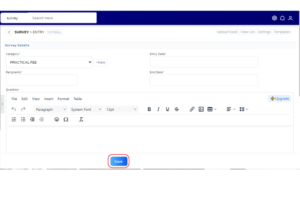
-
A confirmation box will appear when the details are saved successfully.
By following these steps, you will successfully Update a Survey in the Survey module.
Video Tutorial
Below is a video tutorial on how you update survey.