Add Survey
Follow these steps to Create Survey
-
Log into the Software
-
Hover on "Survey" module visible on the left sidebar menu.
-
Click on “Add New” submenu that appears.
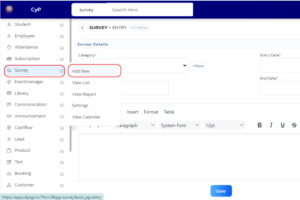
-
In the form that appears, Fill necessary information like “Category”, “Date”, “Question”, “Options”, “Why Survey”.
-
Select “Recipients” from right side of the form.
-
Click on “Save” button to save the survey.
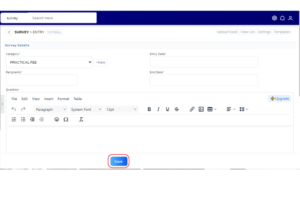
-
A confirmation box will appear about the saved survey successfully.
By following these steps, you will successfully created a new Survey in the Survey module.
Video Tutorial
Below is a video tutorial on how you can add a new survey.