Update Visit Activity
Stepwise Guide
-
Login into the Software using Username and Password.
-
Hover of "Visitactivity" module visible on left sidebar menu.
-
In the submenu that appear click on "View List".
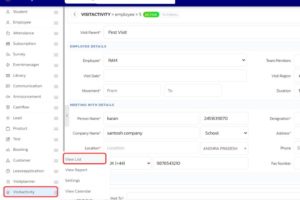
-
A list of all the Visit Activity will appear hover down arrow situated right side of every visit activity.
-
In the submenu that appear hover of "Visitactivity" then in the another submenu select "Edit".
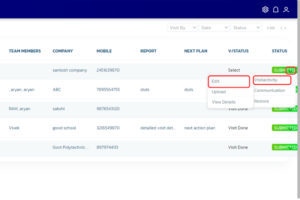
-
A page will open for visit specifies select the "Visit Status" as "Visit Done".
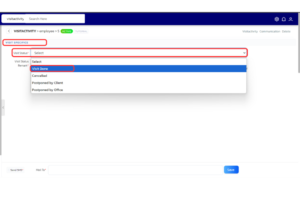
-
Option regarding to the visit will start to appears. Fill the necessary information marked with '*'.
-
In the right side of the bottom click on "Save" button to save the visit activity.
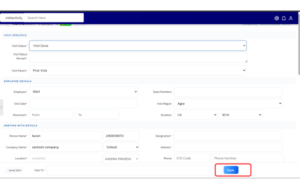
-
A dialog for comfirmation will appear after saving the visit activity.
Video Tutorial
Below is a video tutorial on how you can update visit activity.