Add Transport
You can add new transport easily using UdyogX.
Stepwise Guide
- Log in to the software by entering your username and password.
- In the left sidebar menu,, hover on Transport, then click on New Vehicle Entry.
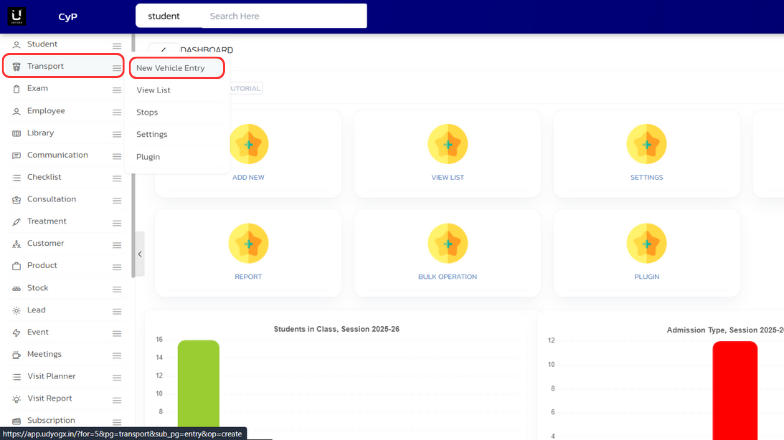
- You will see the Vehicle Entry Form.
- You will enter vehicle details in this form like Route Name and Vehicle Detail, Driver Details and other details. Star (*) marked entries are mandatory.
- After making the entries, you click on the 'Save' button given at the bottom. Doing so will save your entries and a confirmation block will appear.
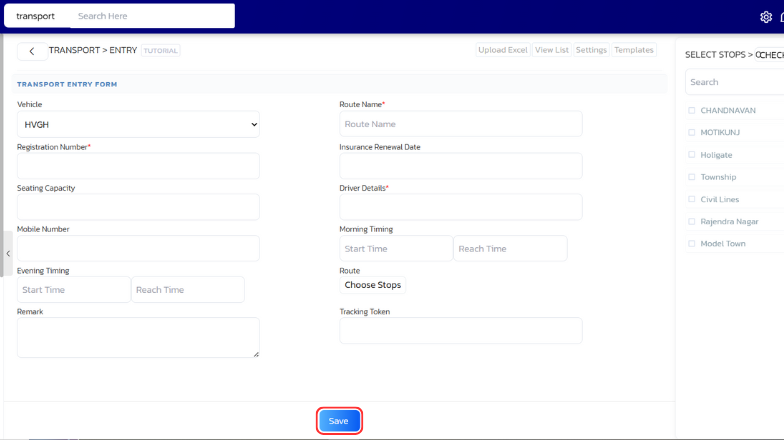
- On successful entry, a confirmation SMS will be sent to the driver.
Note:
- If some entries are not available with you, then you can update after saving.
- To send SMS it is necessary that credits are available in your account.
Video Tutorial
Below is a video tutorial on how you can add a new transport.