Add Subscription
Follow these steps to Add Subscription
-
Log into the Software
-
Hover on "Subscription" module visible on the left sidebar menu.
-
Click on “Add New” submenu that appears.
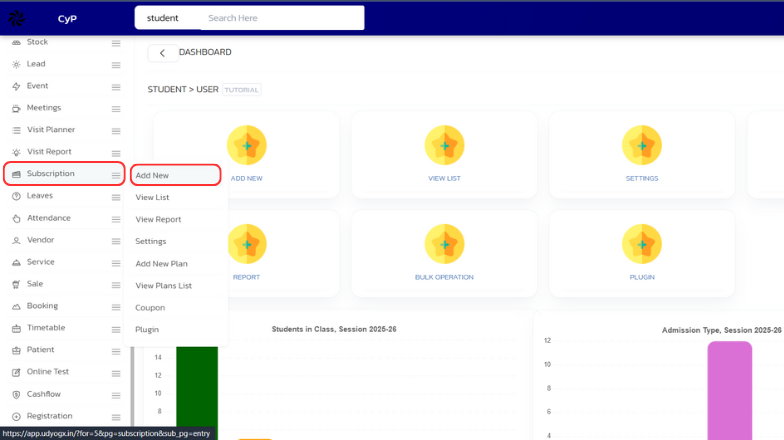
-
In the form that appears, Fill information like “Plan Name”, “User Type”, “Start Date”, “End Date”, “Coupon Code”, “Status”.
-
Click on “Save” button to save the Subscription.
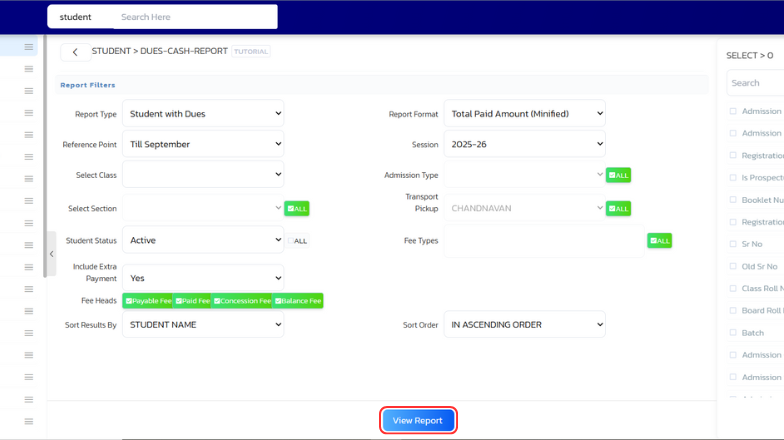
-
A confirmation box will appear about the saved Subscription successfully.
By following these steps, you will successfully add a new Subscription in the Subscription module.