Send SMS
Stepwise Guide
Log in to the software entering your username and password.
-
On the left sidebar, hover over Communication. A submenu will appear. Hover over Send, then from the next submenu, click on Send SMS.
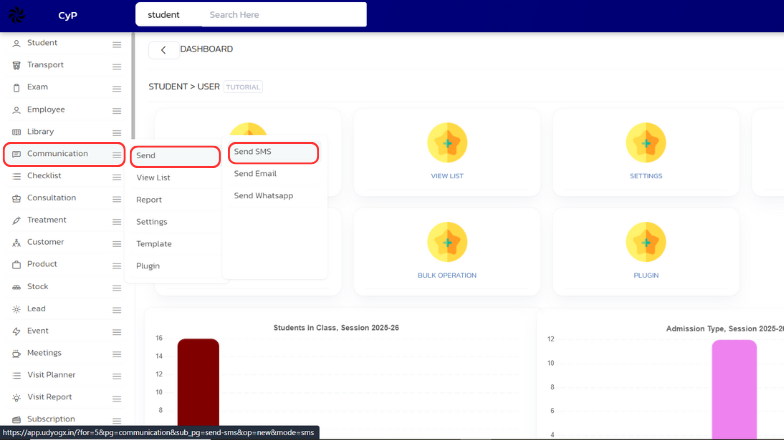
-
A page will open. Enter the required details and click on Send to send the SMS.
Video Tutorial
Below is a video tutorial on how you can add send SMS.